LeanBoardGame Licensing
License Types & Features
When you install the FlexSim Lean Board Game Library, you are installing the full software. However, the features that are available in Lean Board Game will depend on the license key you apply to your computer.
Different license types enable different feature-sets in the software, each serving a different use case, such as Enterprise or Educational. You can visit our Answers community to read about the different Feature Limitations by License Type and to view a table comparing the various types.
If you install it but do not apply a license key, the software will be in its default, feature-limited state, called 'Express'. Read more about Lean Board Game Library Express below.
To learn more about the available license types, to request an evaluation license key, or to purchase licenses, please contact your local FlexSim distributor.
Lean Board Game Library Express
When you first install Lean Board Game Library, it will run in 'Express' mode until you apply a license key. Express has certain feature and usage limitations, and it should only be used for evaluation and model viewing. You should not use Express to aid in making business decisions. Please see Lean Board Game Library's License Agreement for allowed uses.
Lean Board Game Library Express Limitations
Lean Board Game Library Express includes the following model-building limitations:
- You can only add up to 15 3D objects to your 3D model;
- If you add over the limit, you won't be able to run the simulation;
Lean Board Game Library Express Limitations
You can use Lean Board Game Library Express to:
- Open and run simulation models of any size. This means Lean Board Game Library Express can
act as a model
viewer for sharing models with users who do not have a licensed version of Lean Board Game
Library;
- Create and save new models for evaluation purposes, up to the 3D object and process flow
activity limits;
- Add to or modify existing simulation models for evaluation purposes, up to the 3D object
and process flow activity
limits.
Your FlexSim Account
You'll need a FlexSim Account to download software, view your license information, and to take full advantage of other FlexSim resources, like our Answers community.
There are two ways to get a FlexSim Account:
- Sign up at https://flexs.im/account. If you already downloaded the software, you probably created your own FlexSim Account at that time.
- If you purchased FlexSim without previously downloading the software, you should have received an email containing your license and FlexSim Account information.
If you have forgotten your password, please visit the account login page and click the Forgot Password? link.
Your FlexSim Account username is your email address. If you don't know your FlexSim Account username, please contact FlexSim Customer Support.
Activation ID
You'll need a license key to enable features beyond those available in Lean Board Game Library Express.
License keys are also known as Activation IDs. Your Activation IDs are listed in your FlexSim Account.
An Activation ID is applied directly to your PC for a standalone license, or to a license server for network-based licensing.
An Activation ID defines a license type (a product, like Enterprise, Educational, Runtime, etc.) and software version, as well as other attributes such as expiration dates and seat counts. The seat count defines the maximum number of computers that can use the license at one time.
What does an Activation ID look like?
A typical Activation ID looks like this:
company.com08-ABCDE-FGHIJ-KLMNO-FSENT22.0
You can learn more about how licensing works for a given version number, and what the different parts of an Activation ID mean, in our Answers article FlexSim Version Numbering.
Sharing Your Licenses
Your license codes (activation IDs) are listed on the licenses page of your FlexSim Account.
If you have colleagues who should also have visibility to your license codes, you can "share" your licenses with their account.
When you share your licenses with another FlexSim Account, they are able to view all of your activation IDs in full, as well as the activation histories of those licenses.
- Instructions for sharing your licenses
Licensing Lean Board Game Library
Interacting with your licenses isn't something you do every day, but it doesn't need to be intimidating. We've documented all the main procedures you'll use to manage your FlexSim licenses like a pro.
When you purchased your FlexSim licenses, you or your company chose one of two methods for licensing your software:
- A local license server
- Standalone licensing
Read on for instructions on managing both types of licensing.
Local License Server
With a local license server, rather than activating a license directly in the software (as in standalone licensing), your FlexSim software is configured to obtain a seat from a license server in your organization's network.
These links take you to detailed instructions for all the primary licensing tasks you may need when managing your network-license-server-based licenses.
- Install, Configure, Activate
This is everything you need to get started with a local, network-based FlexSim license server, including instructions for installing, configuring, and licensing your server, and for configuring FlexSim to get a seat from your license server. This document covers both online and secure/offline scenarios.
- https://flexs.im/licenseserver-install
- Return
You may occassionally need to move your network licenses to a new license server, or return your license as part of a version upgrade.
- License Server - Return - O
- License Server - Return - XML /
Of
- Repair
In rare circumstances, your activated license can become 'broken'. This means that, even though the license is still activated on your server, it is no longer able to serve seats to client PCs. This can happen if your server hardware or operating system changes significantly.
- License Server - Repair - O
- License Server - Repair - XML /
Of
- Upgrade
FlexSim releases a new feature-version several times per year. In order for client PCs to be able to run a licensed version of the upgraded software, you'll need to upgrade the activated license on your license server. Licenses with a current maintenance subscription are eligible to be upgraded to the new version.
- License Server - Upgrade -
O
- License Server - Upgrade - XML /
Of
You can learn more about how licensing works for a given version number in our Answers article FlexSim Version Numbering.
Standalone Licensing
Standalone licensing is accomplished when you activate an Activation ID directly in FlexSim.
These links take you to detailed instructions for all the primary licensing tasks you may need to manage your standalone licenses:
- Activation
To apply a license to your computer, follow the linked instructions depending on whether your computer allows FlexSim to communicate online.
- Standalone - Activation - Online
- Standalone - Activation - XML /
Offline
- Return
Returning your license removes it from your computer, and makes your seat available for a new activation. This is useful if you need to free up a seat for a colleague, or move your license to a different computer. You may also return your license as part of the upgrade process for a new version of FlexSim - returning the old version so that you can activate an upgraded Activation ID.
- Standalone - Return - Online
- Standalone - Return - XML / Offline
- Repair
In rare circumstances, your activated license can become 'broken'. This means that, even though the license is still activated on your computer, it no longer enables additional features allowed by your license type. This can happen if your computer hardware or operating system changes significantly.
There is no online method available. - Standalone - Repair - XML / Offline- Upgrade
FlexSim releases several new feature-versions per year. An upgraded version of the software requires an updated license key to enable its licensed features. Licenses with a current maintenance subscription are eligible to be upgraded to the new version.
- Standalone - Upgrade - Online
- Standalone - Upgrade - XML / Offline
You can learn more about how licensing works for a given version number in our Answers article FlexSim Version Numbering.